Editing php.ini (post_max_size, upload_max_filesize, memory_limit)
Some website scripts require you to have a larger limit to some basic php items then what are default settings.
The most common items what scripts like increased are usually:
- post_max_size
- upload_max_filesize
- memory_limit
- allow_url_fopen
These can all be edited in the same place on cPanel.
Just login to your cPanel account and search/locate " MultiPHP INI Editor.
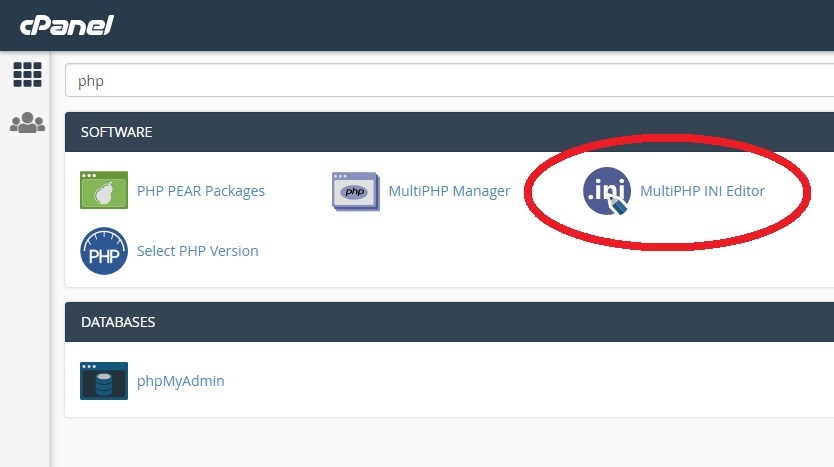

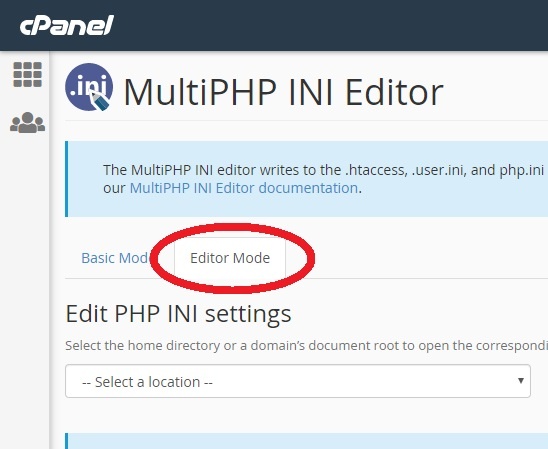
Once you are within the INI Editor you will be asked to select the location where you want to edit.
You can then edit any of the details you want. Once your done click APPLY.
You're then done!


